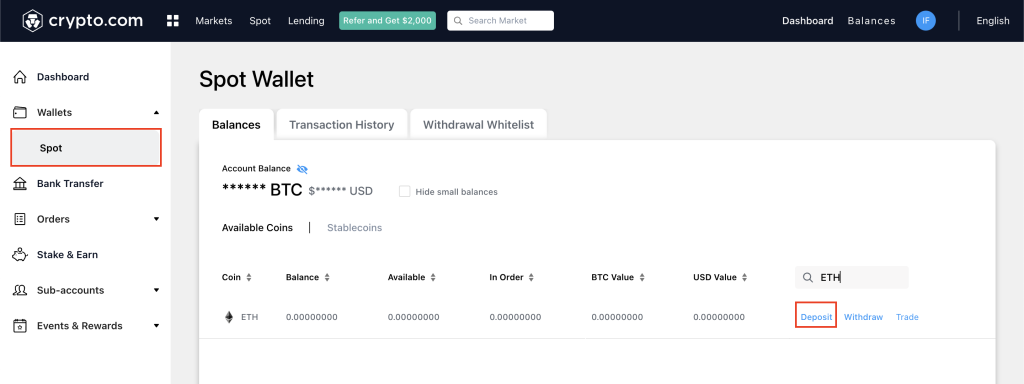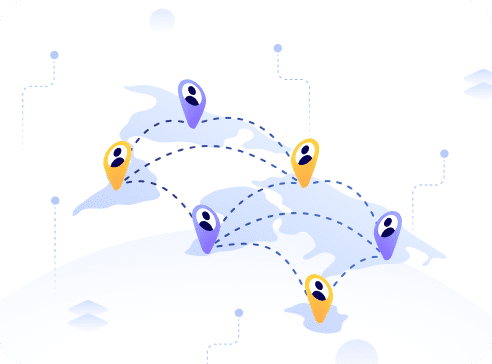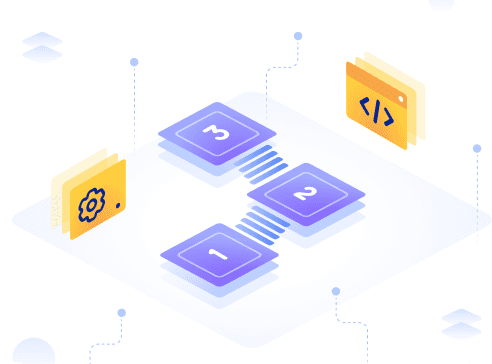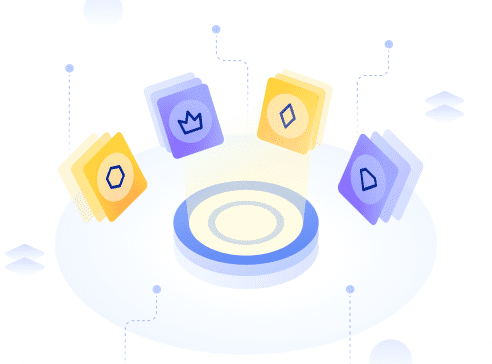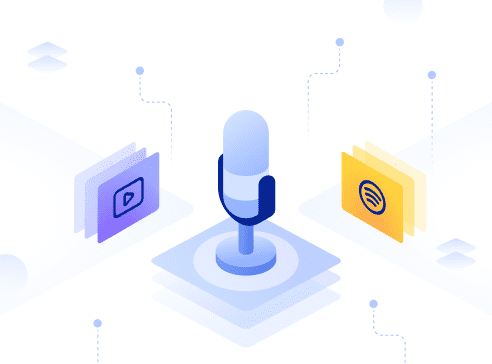What is Crypto.com Exchange?
Crypto.com Exchange was launched in November 2019 with majority of its users converted from their Debit Card Product.
Crypto.com was initially founded as “Monaco” with an Initial Coin Offering in November 2017. It raised roughly 25 million USD, and rebranded itself in September 2018.
The platform also has its own native token, CRO. It can be staked to reduce trading fees, and you are rewarded for staking with CRO as well as participation in their unique offerings.
Crypto.com Exchange’s unique offerings
Crypto.com Exchange has a number of unique offerings which has actually increased their user base and increased the number of users who hold their CRO tokens.
- Syndicate: New tokens listed on the exchange will be put up at a discounted rate (usually at a 50% discount) and offered to CRO holders and traders on the platform.
- Supercharger: Crypto.com’s platform for users to stake their CRO tokens to mine popular DeFi tokens. Learn more about DeFi here.
- Crypto.com App & Exchange Integration: Moving funds from either platforms is simple and makes it easier for one to cash out their cryptocurrencies to spend if you fancy their cards.
Setting up for an account on Crypto.com Exchange
You can access the Crypto.com Exchange from your computer browser or mobile phone using their iOS or Android App. This guide will demonstrate how to set up your account on desktop.
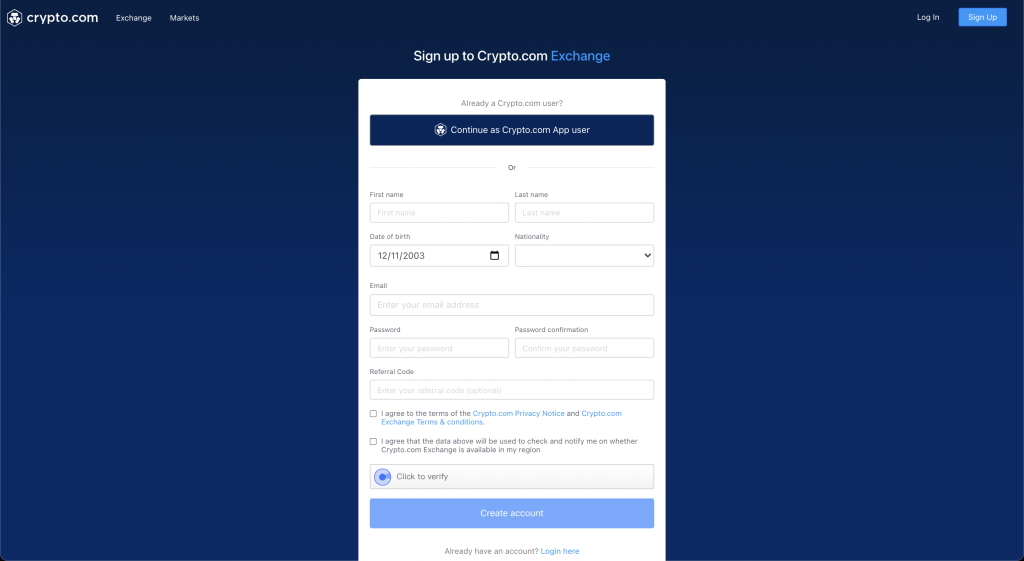
Go ahead and click “Continue as Crypto.com App User” should you have an account already to shorten your signup process or you can fill up the form accordingly and click “Create Account”.
After that, the first thing you want to do is to set-up your 2FA to ensure you protect your account, the Exchange supports Google Authenticator or Authy.
In Crypto.com Exchange, all users have to go through their Know-Your-Customer (KYC) process which only has two levels, Unverified and Advanced.
Crypto.com App users who connected their account during account signup will automatically be at Advanced level.
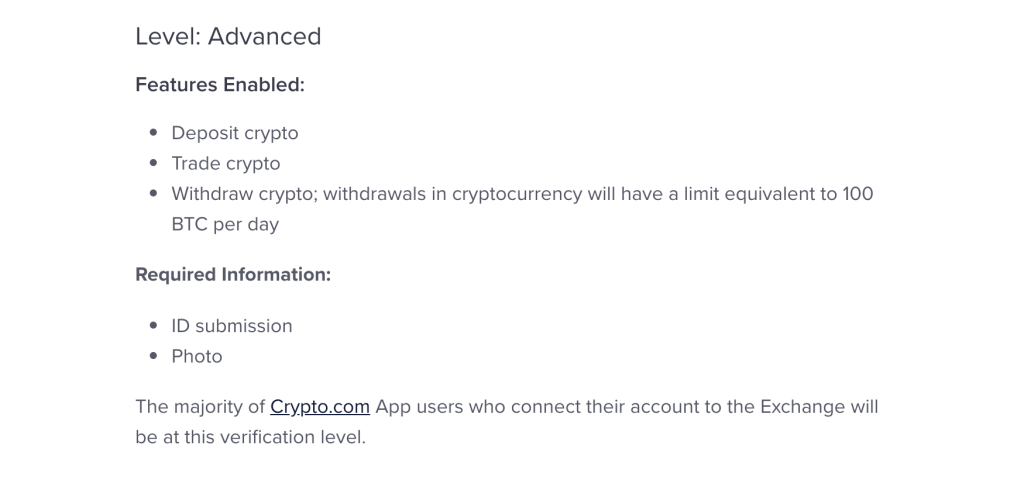
Depositing fiat into Crypto.com Exchange
Crypto.com Exchange has partnered with USDC for Singaporeans to fund their account with USD. The bank account will have to be verified first.
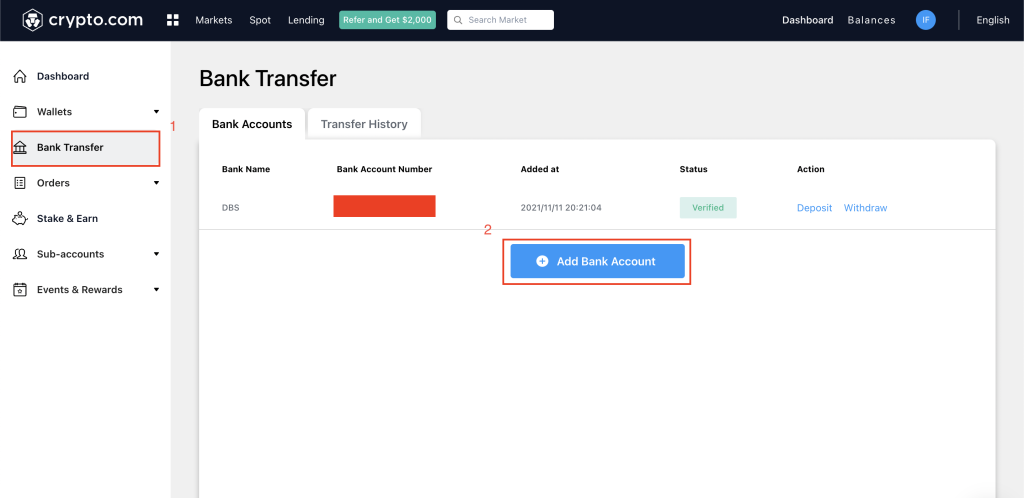
It took about a day for my bank account to be verified but once verified, you can click on Deposit and you will see the following page.

Take note of the Unique Code carefully as it is how they identify your USD deposit to your account. With this details, you can now proceed to your bank to transfer your USD.

Your Recipient Details should look like this. Don’t forget to include your Unique Code into the Payment Details for Recipient.
Topping up your Crypto.com wallet via StraitsX

Go ahead to your Crypto.com app and head over to ‘Fiat Wallet’. You will either see ‘Reconnect to StraitsX’ or ‘Connect to StraitsX”‘Account.
Follow up with your full name, phone number and to get a OTP Code. Once verifed, you can start buying cryptocurrencies on the app!
Note: Full name and phone number used for registration on Crypto.com and StraitsX must be the same or there might be a longer verification period for both companies.
Depositing crypto in Crypto.com Exchange
Depositing cryptocurrencies into Crypto.com Exchange is simple. Go ahead to the Spot Wallet and Click on Deposit.