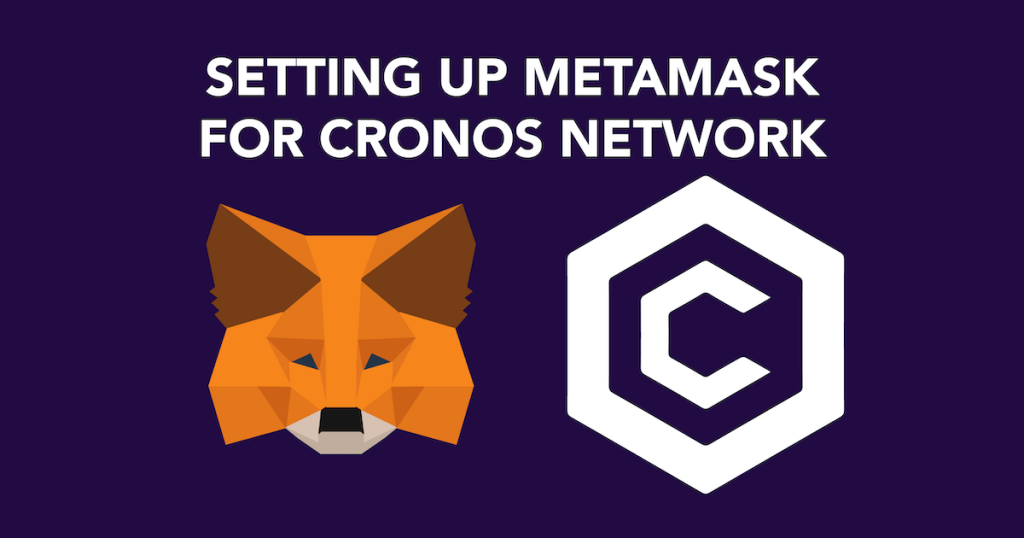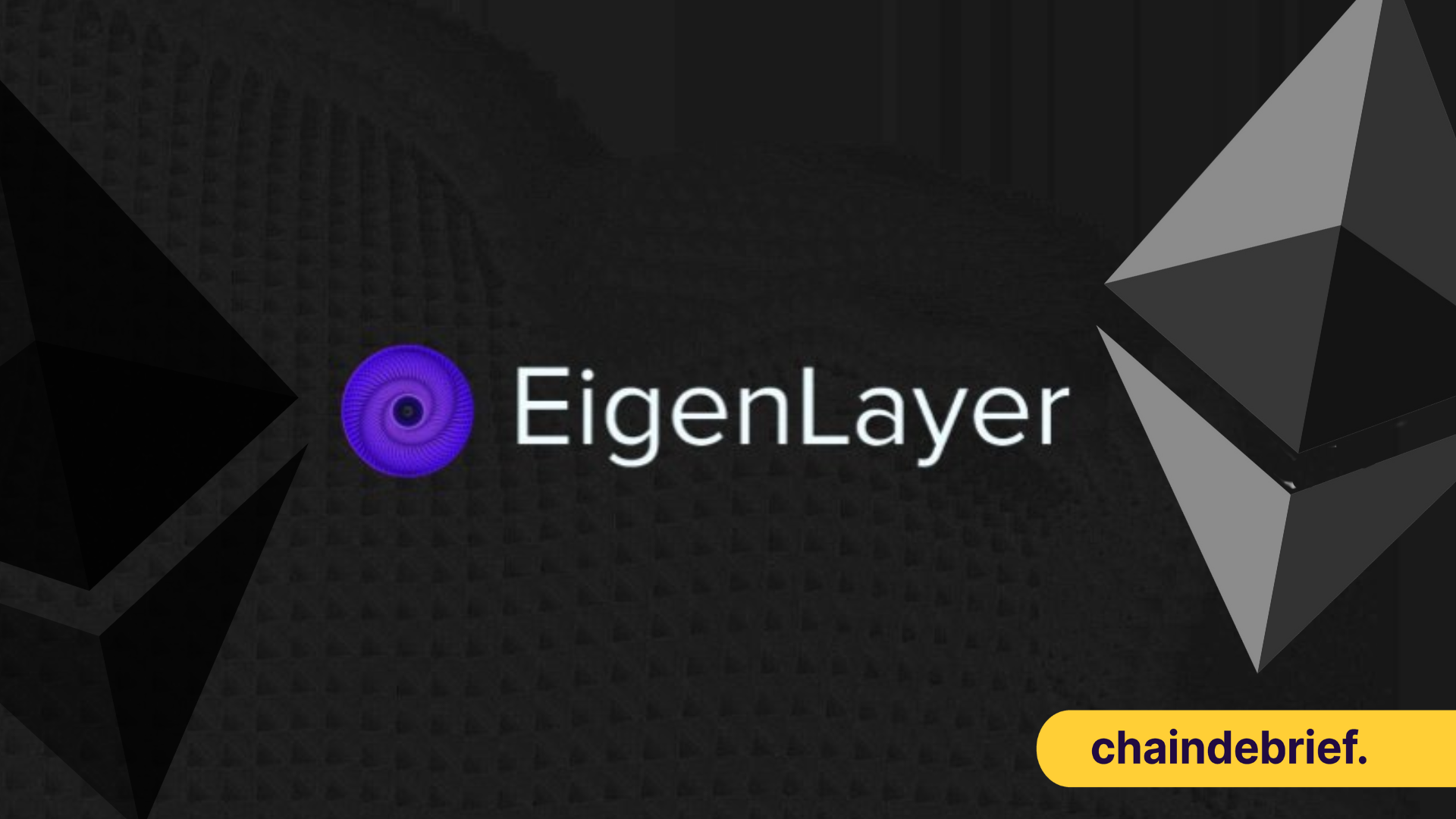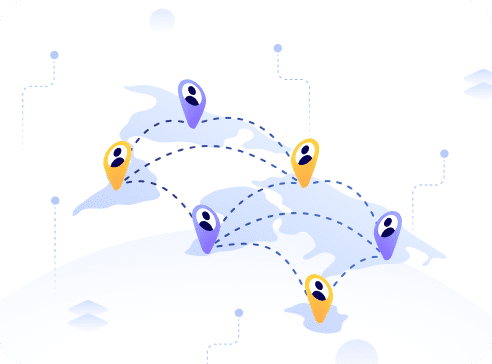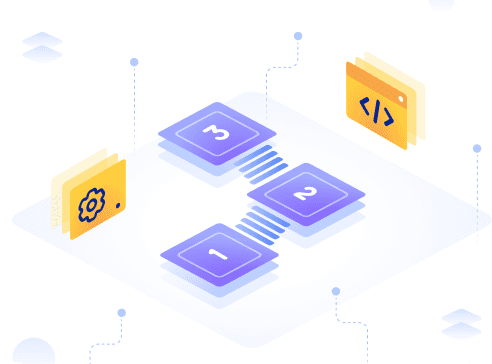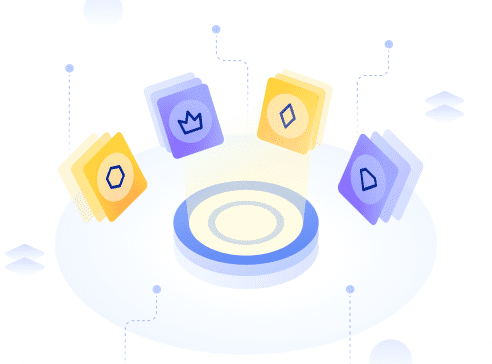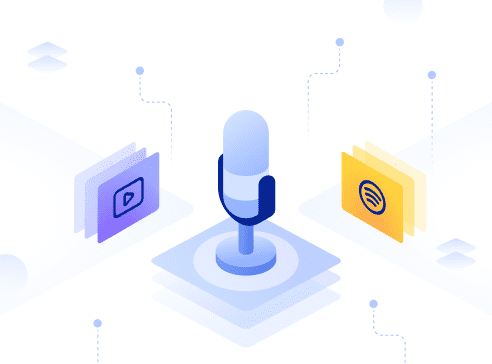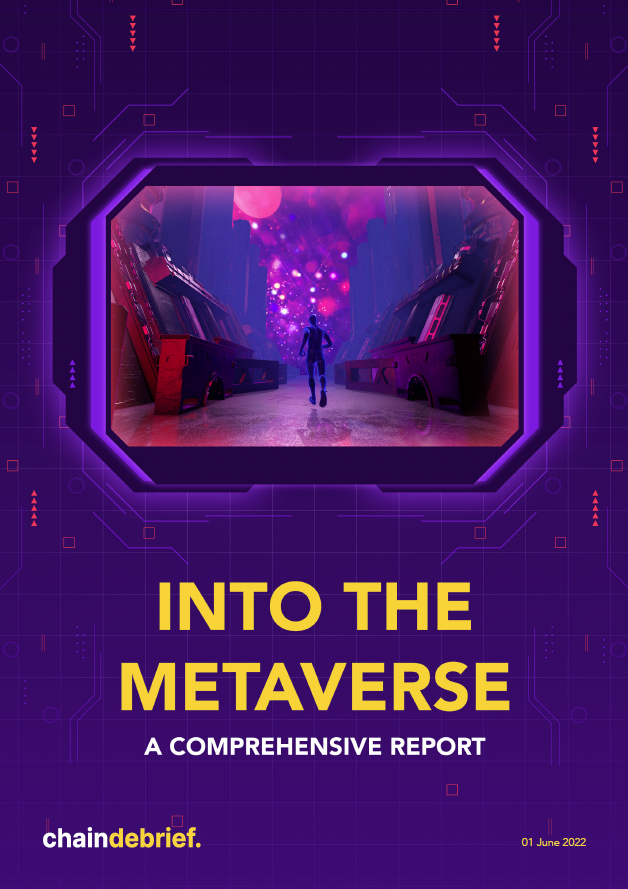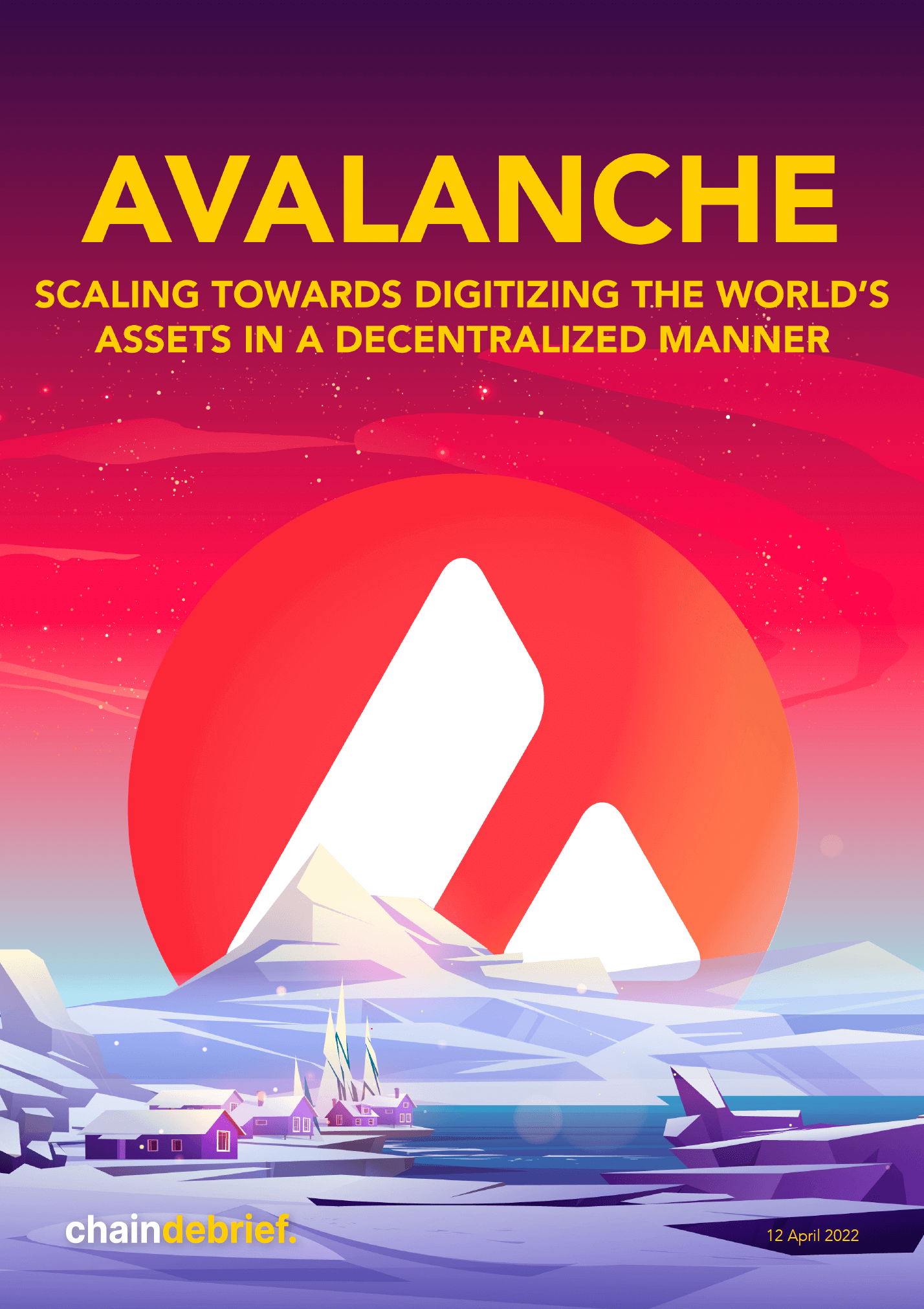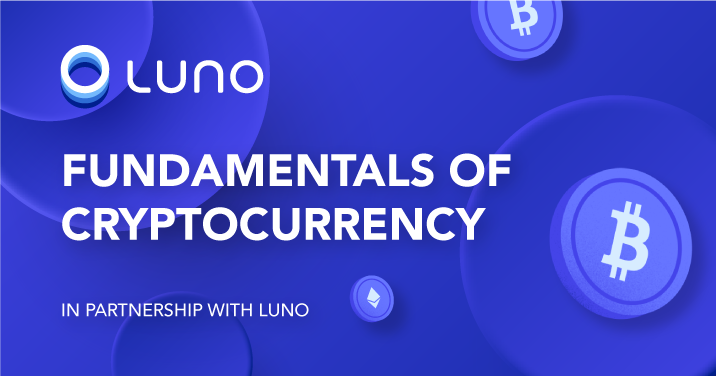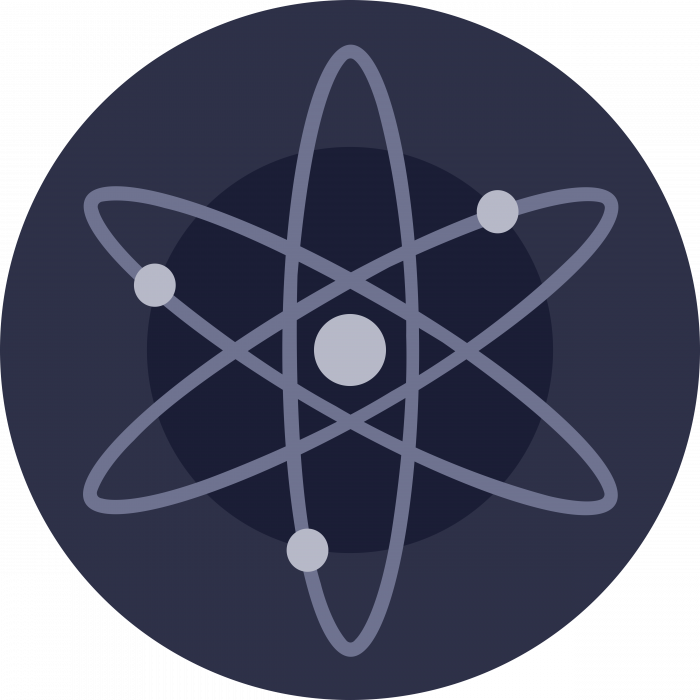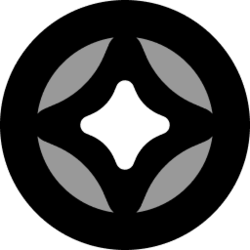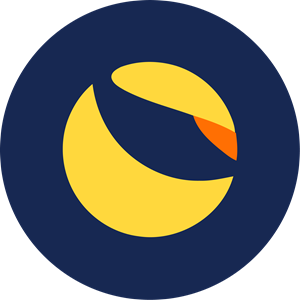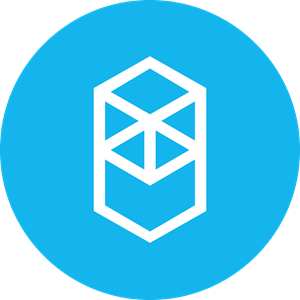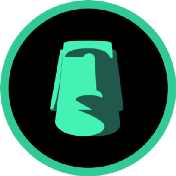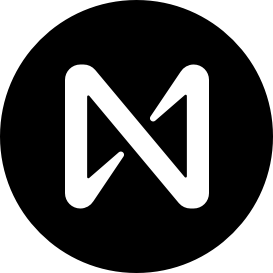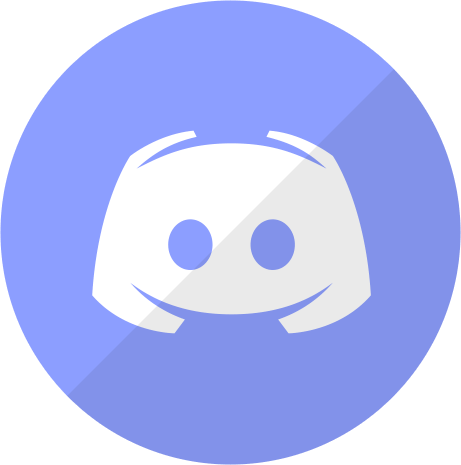As most of us may have known, Crypto.com, a decentralized exchange, has launched its mainnet — the Cronos chain.
The Cronos chain is an Ethereum Virtual Machine and hence is EVM compatible with MetaMask. Like most centralized exchanges (such as Binance) which settle their transactions with their native currency, the Cronos base settlement currency is $CRO.
$CRO is currently integrated with the Crypto.com Exchange, its mobile app and its native wallet.
Cronos is running on a Proof of Authority (PoA) consensus algorithm and is powered by Ethermint — a PoS chain interoperable with Ethereum.
It aims to massively scale the Chain DeFi ecosystem, by allowing developers to rapidly port apps and smart contracts from Ethereum and other EVM-compatible chains.
Here’s how to setup MetaMask to connect to Cronos.
1. Set up your MetaMask
If you have not downloaded MetaMask, you can head to the MetaMask website to download the browser extension.
Also Read: How To Use MetaMask To Take The First Step Into The World Of Decentralized Finance

2. Connect MetaMask to Cronos
Under your MetaMask, switch the connected blockchain by clicking on the tab “Main Ethereum Network” to open the dropdown menu showcasing all the blockchains you are connected to.

Scroll down until you find Custom RPC.

Enter in the Cronos settings as follows:
- Network Name: Cronos Chain
- New RPC URL: https://evm-cronos.crypto.org
- ChainID: 25
- Symbol: CROS
- Block Explorer URL: https://cronos.crypto.org/explorer/

Click “Save”.
You have now connected to the Cronos mainnet with your MetaMask Wallet!
3. Send $CRO To Your MetaMask Wallet Via Crypto.com Exchange
To start interacting with decentralized applications on the Cronos mainnet, you will need to have $CRO.
The easiest method would be to send your $CRO to your MetaMask Wallet via the Crypto.com Exchange. There is a minimum of 0.4 $CRO to withdraw through the Cronos network, and it cost 0.2 $CRO for a $CRO withdrawal — no matter how big or small your withdrawal is.
At the exchange, please ensure you select the Cronos Network when sending your $CRO tokens over, and not the “CRO” network which is the first option.
Once you have selected the network, you can send your $CRO to your MetaMask and you will see your $CRO on your Metamask wallet.
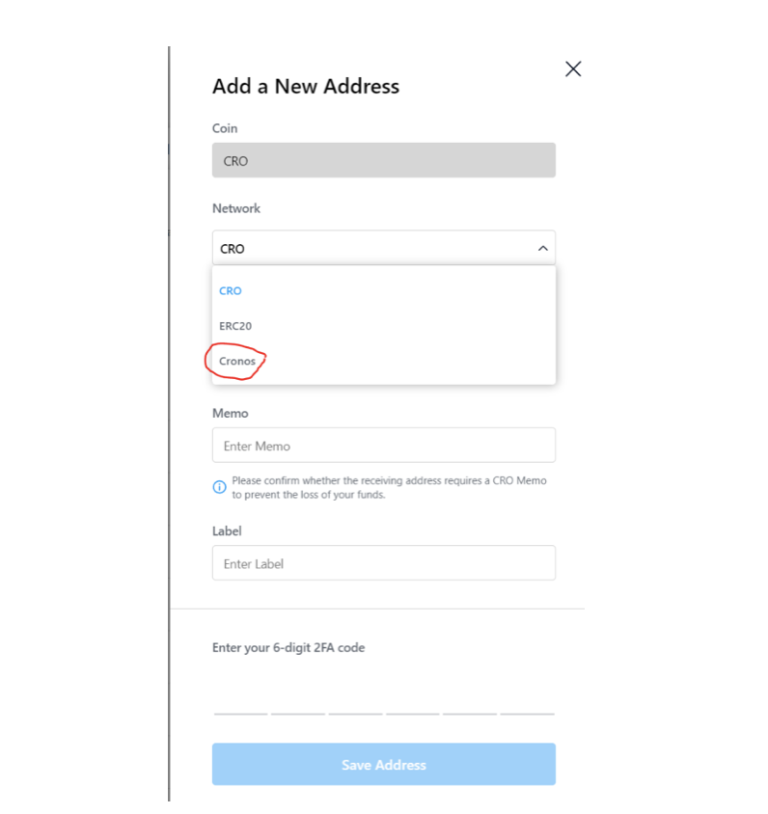
This is like Binance Smart Chain Network (being Cronos Network), and just Binance Chain Network (being CRO Network).
Sending it to the “CRO” network would result in an additional fee (and work) to send it to the Cronos network again, the CRO network would also require a memo, which isn’t needed if you’re sending it to the correct Cronos Chain network.
You can obtain $CRO via the Crypto.com App or Exchange.
If you have not signed up yet, click on this link to receive these benefits:
(1) Crypto.com App: US$25 worth of CRO after you stake at least S$500 worth of CRO for 180 days
(2) Crypto.com Exchange: Up to US$50 worth of CRO for staking either 5000 or 10000 units of CRO
Featured Image Credit: Chain Debrief
Also Read: Still Looking For A Crypto Exchange? Here’s A Singaporean’s Guide To Crypto.com